Add Fixture Intensity to Layout View
This example demonstrates how to add a dial for the intensity of multiple fixtures to the layout view.
1. Create group of fixtures
Open the Fixtures view (F5) and select the desired features.
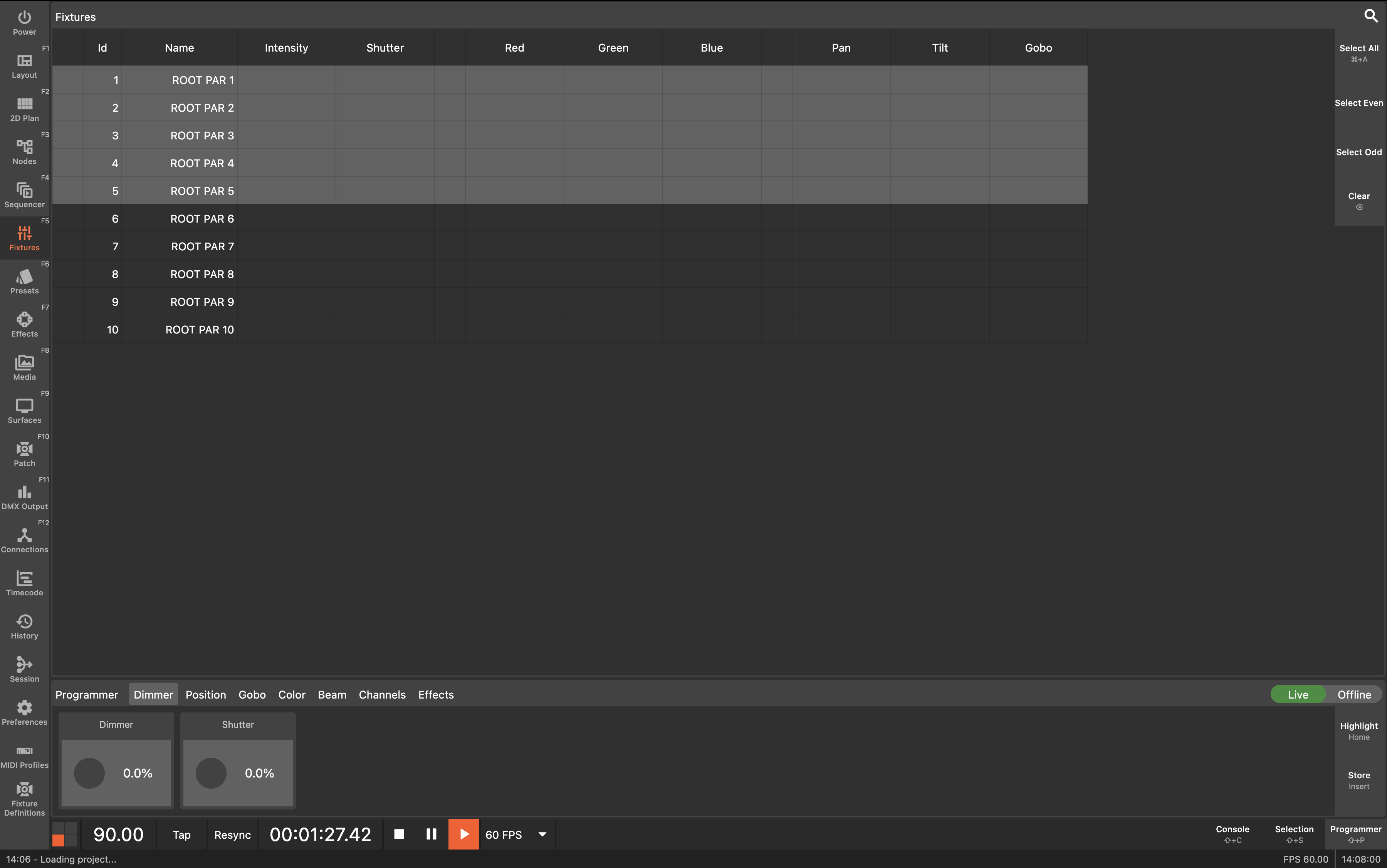
Press the Store button (Insert) in the Programmer pane to store the selected fixtures as a new group.
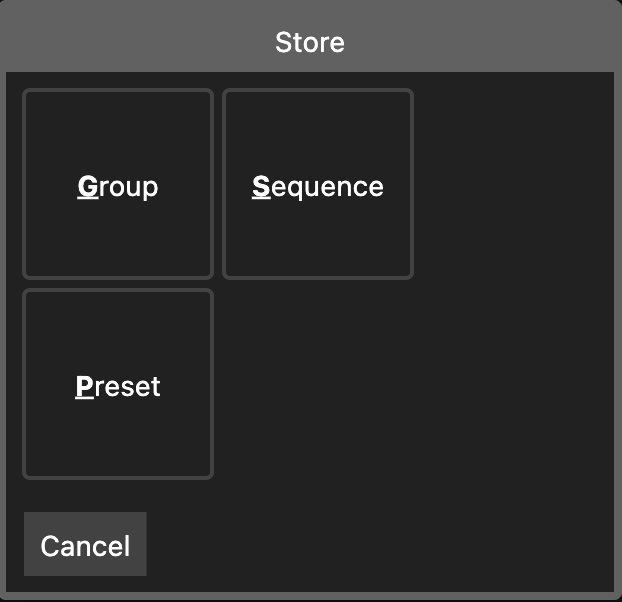
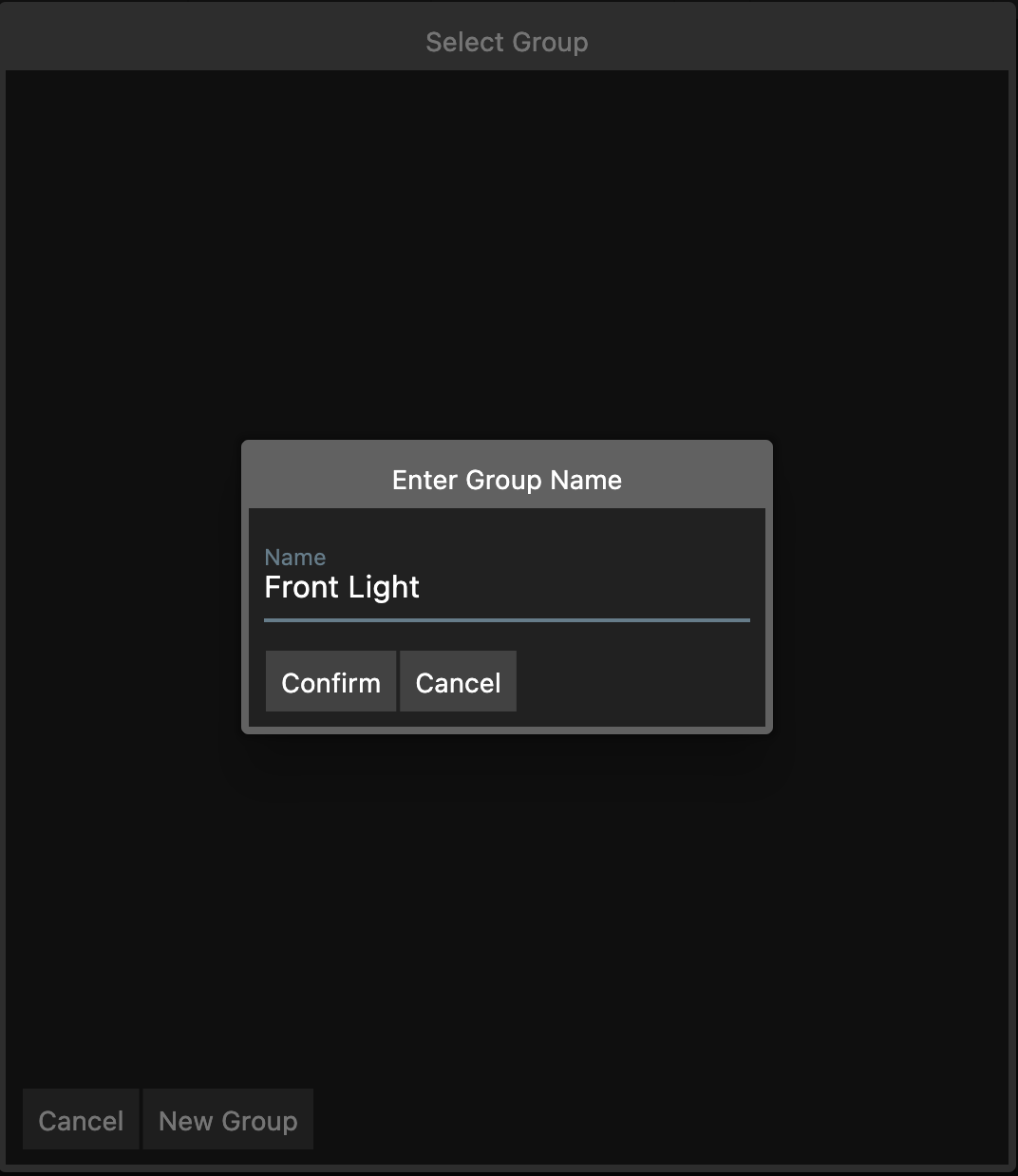
2. Create dial
Open the Nodes view (F3) to create a dial and assign it to the group intensity.
Double click or right click to create a new Dial node.
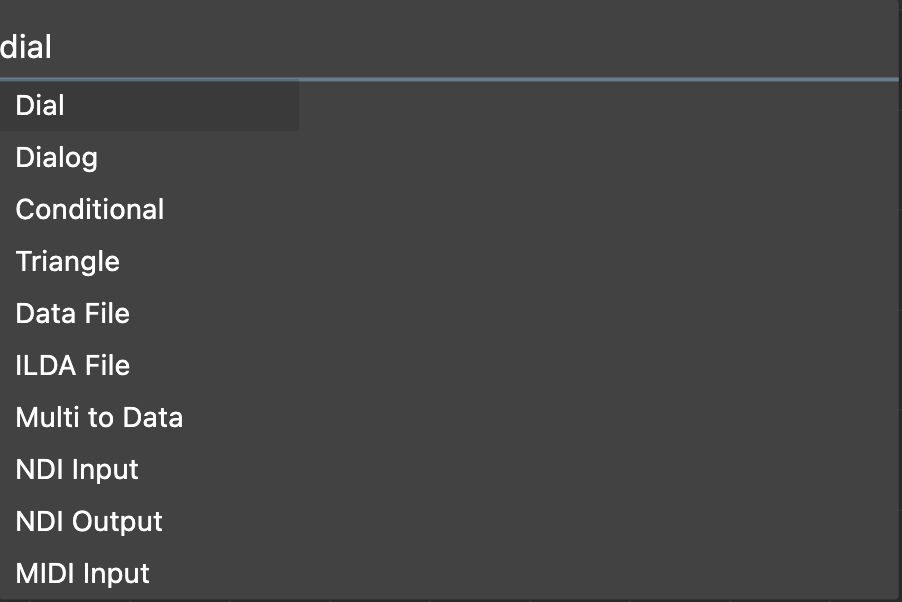
Now is a good time to give this node a good name as it will be used later in the layout view.
Select the new node and press Rename Node (Ctrl+R) to give it a new name.
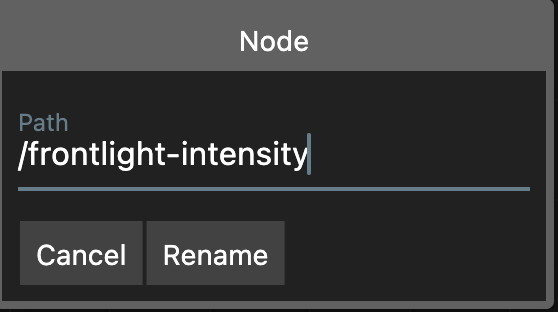
3. Create group control node
Double click or right click to create a new Group Control node.
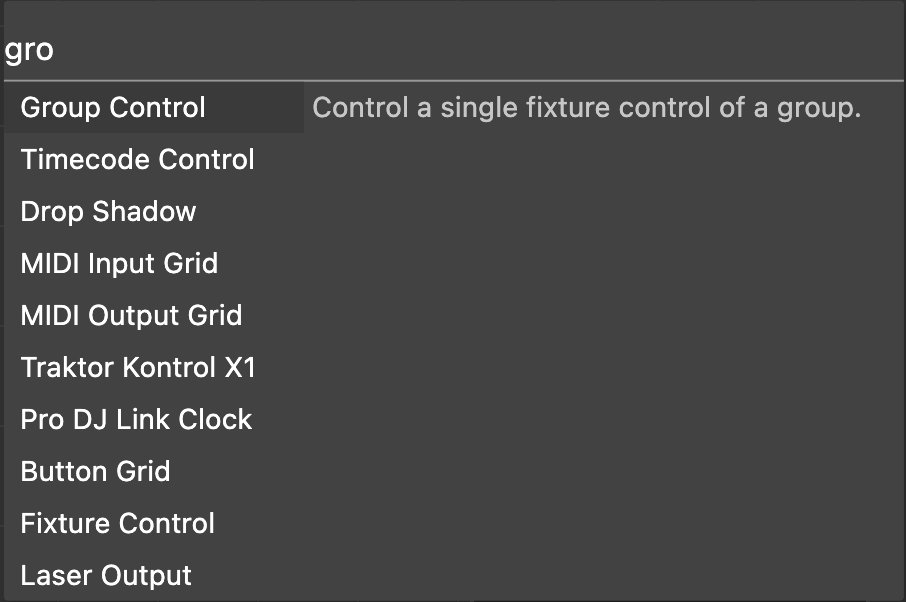
Select the new node and in the properties pane, select the group you created in step 1.
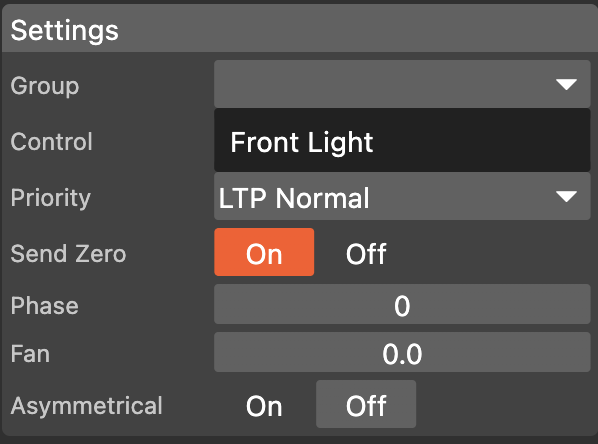
| Here you could also select other channels like shutter, pan or assign a rgb color. |
4. Connect the dial to the group control node
Drag from the Output port of the dial node to the Value port of the group control node.
5. Add dial to the layout view
Open the Layout view (F1).
To add the dial right click on the layout view and select the dial node you created in step 2.
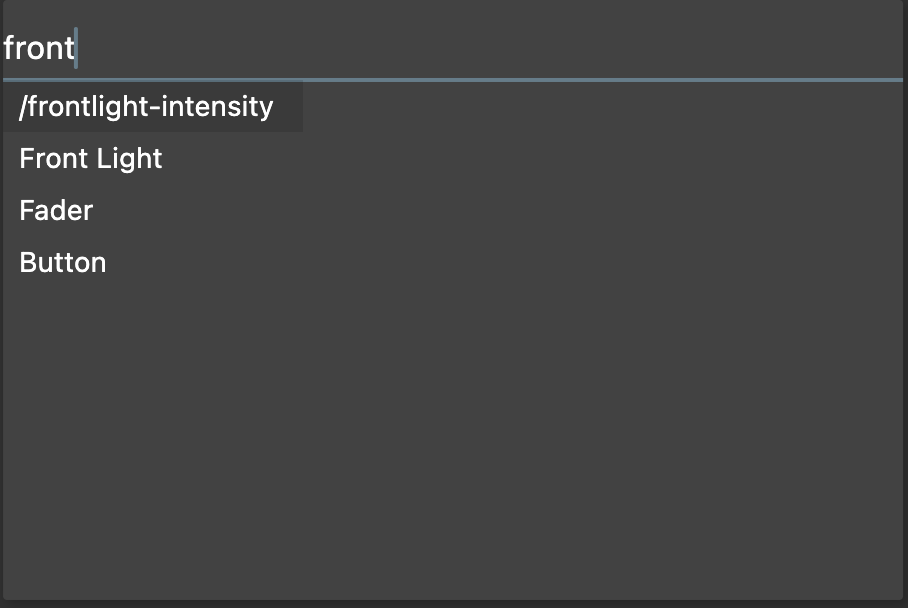
The dial won’t have a label after creation. To add a label right click the dial and select Rename to assign a label.
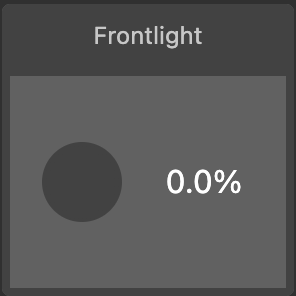
6. (Optional) Assign a midi fader to the dial
If you have a midi controller connected to your computer you can assign the dial to a midi fader.
Go back to the Nodes view and create a new Midi Input node.
Select the new node and in the properties pane select the midi controller as well as the fader you want to assign.
Assign the Output port of the Midi Input node to the Input port of the Dial node.
If you now open the Layout view again you should see the dial turn when you move the midi fader.