Programmer
Mizer has a classic programmer workflow for creating and storing looks.
You can select fixtures in the Fixtures tab, in the 2D Plan tab or using the groups in the Presets tab. The selected fixtures will be highlighted in the Fixtures tab.
In the Programmer (Ctrl+P) pane on the bottom you can control the different parameters of the selected fixtures.
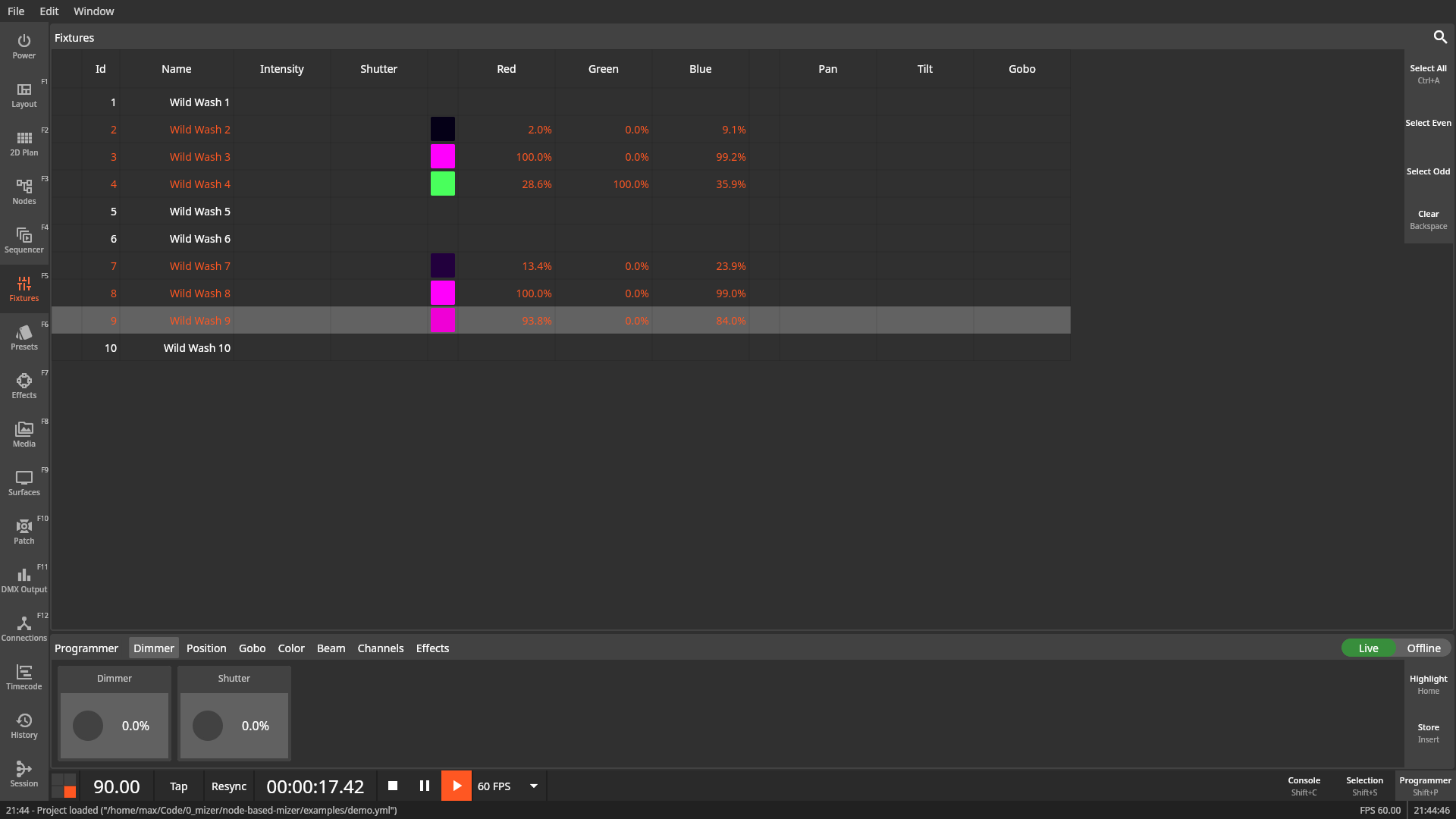
Actions
Highlight
The Highlight (Home) action will highlight the currently selected fixtures. Highlighting always overrides values entered in the programmer.
Store
The Store (Insert) action will open the Store dialog where the current programmer state can be persisted into a Group, Preset or Sequence.
Store Mode: Group
When storing into a group the current fixture selection including the selection order and any settings made in the Selection pane will be stored as well.
Tabs
Live/Offline Mode
The Programmer can be switched into offline mode by the toggle in the top right of the programmer pane.
When the programmer is offline it will never output anything to the fixtures. This is helpful when creating looks live without the audience noticing.
You are currently not able to see the output of an offline programmer in the 2D Plan view. You will only see the entered values in the Fixtures view.